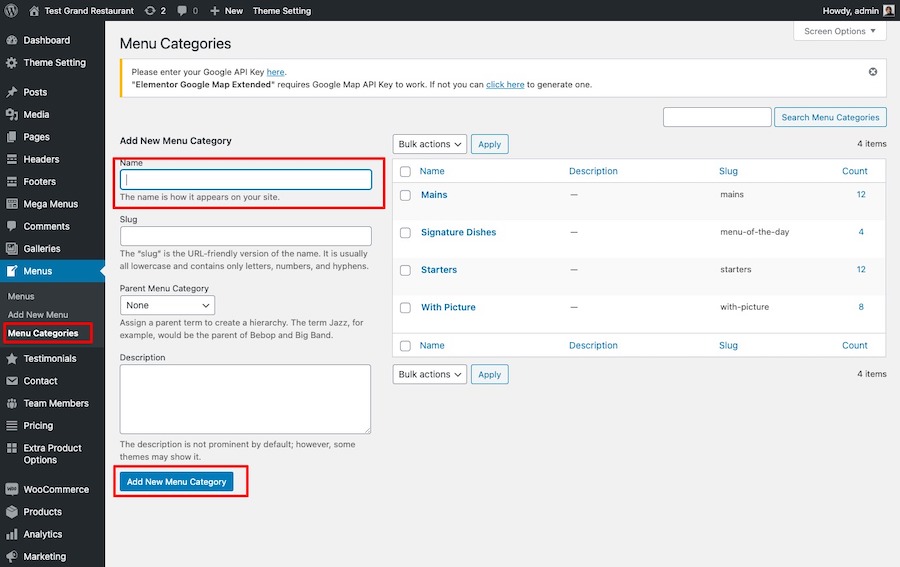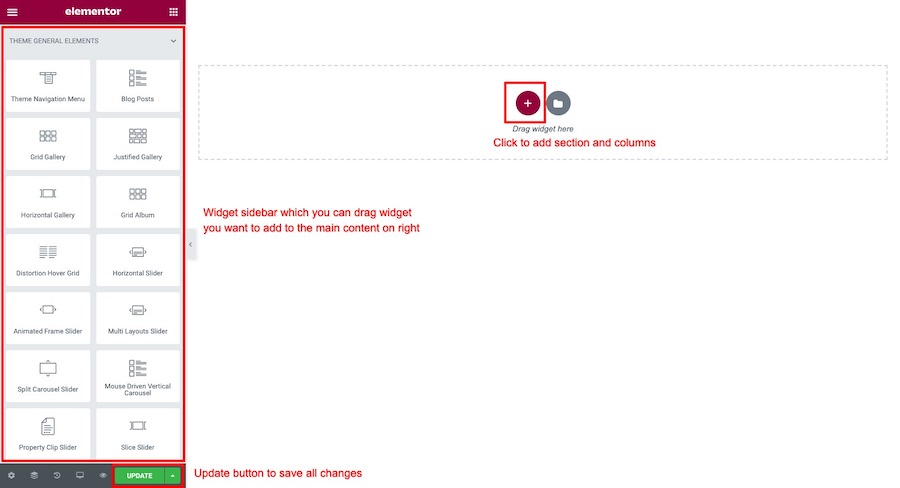There are 2 places which you can setup currency for food menu items.
Global Food Menu Currency Setting
Please navigate to Appearance > Customize to open theme customizer.
Then click on General > Currency tab. You will see options to customise currency, separators and other currency displays options.
One you finish customising. Click “Publish” to save all settings. Now these settings will be default currency settings for all your food menu items.
Single Food Menu Currency Setting
Now you can overwrite the global currency settings from theme customizer for each food menu item specifically.
Open WordPress Dashboard > Menus and select the food menu item you want to customise its currency settings.
On single food menu editing page. Please find menu options box on the right sidebar. You can change currency option for this specific food menu item there.
Once you finish, click “update” button to save the setting and the new currency setting will be applied for this specific food menu item.