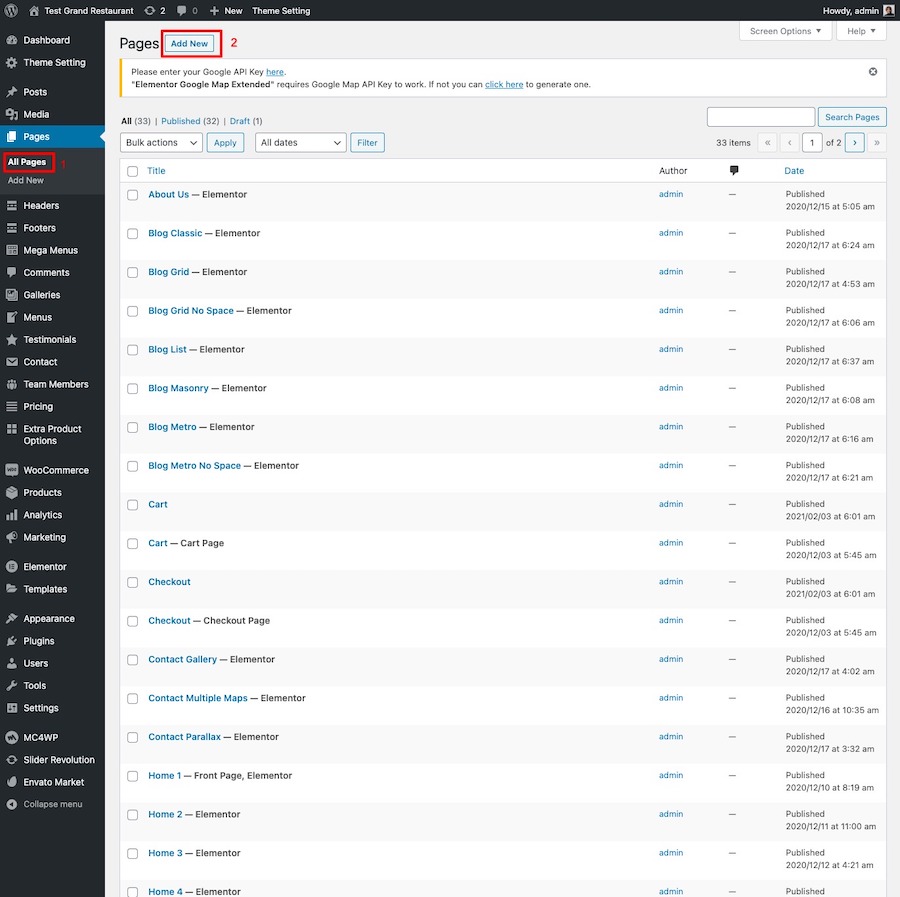When you first install the theme. It won’t included all extra content that you have seen from live demo site. You can choose to import demo contents or only demo settings and here are the different.
Recommended PHP Configuration Limits
Many issues which may occurs when you are using some features of theme for example demo import, menu settings. are related to low PHP configuration limits on your webhost. The solution is to increase settings. You can change it by contacting your webhost and ask them to increase the limits. Here are recommended PHP configuration limits.
- max_execution_time 180
- memory_limit 128M
- post_max_size 32M
- upload_max_filesize 64M
Import Demo Content
What’s Included?: Demo content including posts, pages, images, videos and theme settings.
Install and activate all required plugins before you proceed.
Open Theme Setting > Import Demo then click “Begin importing demo process” or if there are some server settings don’t match with theme recommended ones. You can also click “I understand and want to process demo importing process”.
If you have all in green. Click “Begin importing demo process”. You will see demo screen which you choose demo site you want to import.
NOTE: Demo 1 is demo site which contained all detailed pages ex. about us, service etc. So if you want to import all these pages too. You have to import Demo 1
It can take few minutes to import everything (depends on your webhost location and connection speed).
Once it’s completed you will see success message and you can now enjoy demo content.
IMPORTANT: Demo importer can vary in time. The included required plugins need to be installed and activated before you import demo. Please check the System Status to ensure your server meets all requirements for a successful import. Settings that need attention will be listed in red.
When you import the data, the following things might happen:
- No existing posts, pages, categories, images, custom post types or any other data will be deleted or modified.
- Posts, pages, images, widgets, menus and other theme settings will get imported.
- Please click on the Import button only once and wait, it can take a couple of minutes.
Having demo import issue?
Technically importing demo contents are multiple processes which download media files from demo server to your server.
So we are using the most completed importer script available in the market. However if there is some limited setting on your server which kill importing processes when it reaches certain level of server resources usage. It’s related to your server limitation.
Normally we can try to find other workaround for you to see if it works by using other plugin to manually import content first then try to import all media files later. To see if it’s working.
But these workaround required your WordPress login information so if you have issue related to importing demo. Please open a ticket here with link to your site as well as the login credentials when opening the ticket, so we can install theme and demo content for you.