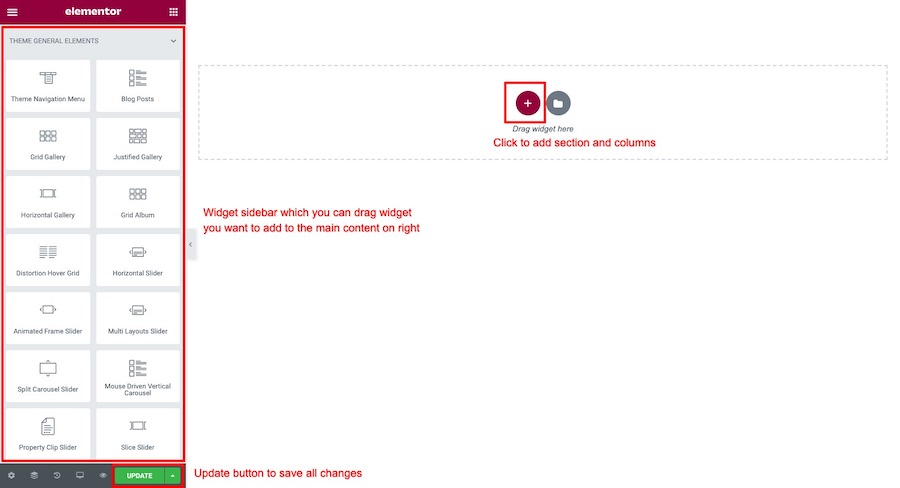First please login to your WordPress Dashboard. Go to WordPress Dashboard > Menus > Add New Portfolio
Enter portfolio title, excerpt, featured image and you can assign this portfolio item to portfolio category too.
To upload featured image. Select images you want to upload as featured image for this food menu. Once you finish upload it will automatically attach to this post and click “Update” to save changes.
Portfolio Option: Link to Custom URL
Be default, when user click on portfolio item. It will open a single portfolio page which you can customsie its content from editing portfolio content page. However you can add link single portfolio page to external URL using “Link to Custom URL”.
Organise Portfolio by Categories
If you want to categorise portfolio items by categories. You can do that easily.
- Open WordPress Dashboard > Menus > Portfolio Categories. You will see list of for portfolio categories you have.
- If you don’t have any, please create one first so you can assign project items to it. For example create “Wedding” sectors.
- Now back to edit menu page. Look at “Portfolio Categories” box and you will see list of your current menu categories. Check one you want to assign to item to and save changes.
Customise a single porfolio page using Elementor
When you are on editing portfolio item page. Click “Edit with Elementor” button to open Elementor Page Builder.
You will open a Elementor page builder. On the left sidebar. You can drag widgets you want to add to main single portfolio contents on the right side.