First please navigate to Appearance > Customize > Footer > General > Display Footer Content From and select “Sidebar”
Next you have to setup footer sidebar columns option from Appearance > Customize > Footer > General > Footer Sidebar Columns.
Footer Widgets
Once you setup footer sidebar columns option from above instruction. Now you can add widgets to “Footer Sidebar” via Appearance > Widgets. Simply drag widget you want to add on the left side and drop on “Footer Sidebar” area.
Footer Menu
- Go to Appearance > Menus. Click “Create Menu” button
- To add menu items, select one of your pages/posts on the left hand boxes. Then click “Add To Menu”.
- If you want to add custom link menu item (for example home link). Select “Links” and enter URL, Link Text there.
- You can organise your menu items using drag&drop functionality.
- After setting up your menu, scroll down to the bottom of the page then assign the menu to “Footer Menu” in the Theme Locations box.
- Open Appearance > Customize > Footer > Copyright > Copyright Right Area Content and select “Footer Menu”.
Copyright Text
Open Appearance > Customize > Footer > Copyright and change Copyright Text option there.






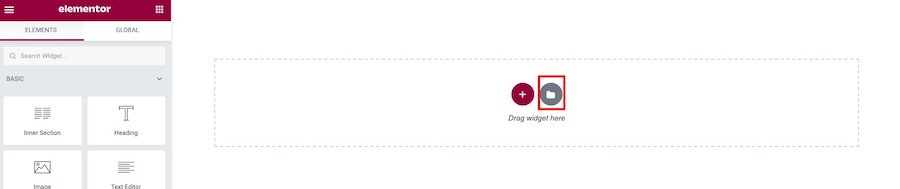


 Elementor will ask to connect Elementor to your website. You have to create Elementor account and connect it to your website within this process (If you have already connected to Elementor. You can skip this step).
Elementor will ask to connect Elementor to your website. You have to create Elementor account and connect it to your website within this process (If you have already connected to Elementor. You can skip this step).













 Setup Footer Sidebar Widgets
Setup Footer Sidebar Widgets