
1. Go to WordPress Dashboard > Pages > Add New and enter page title.
2. Select your parent page in page attribute option box on the bottom right (Optional).
3. Enter your page content to editing field. You can use visual or text editor. Page content is mainly built using text, HTML or shortcodes.

4. Or you can click “Edit with Elementor” button to use Elementor Page Builder. For example you can create gallery page from there.
5. Set individual page options from Page options box(Optional).
Page With Sidebar
Some page templates include sidebar option, you can notice by its name …Sidebar. If you select these page templates. You have to select its sidebar from page option.
Header With Background Image
When you create a page or post. You can upload background image to header area. Look at featured image at the bottom right of edit page/post and upload image you want to display as header background image.
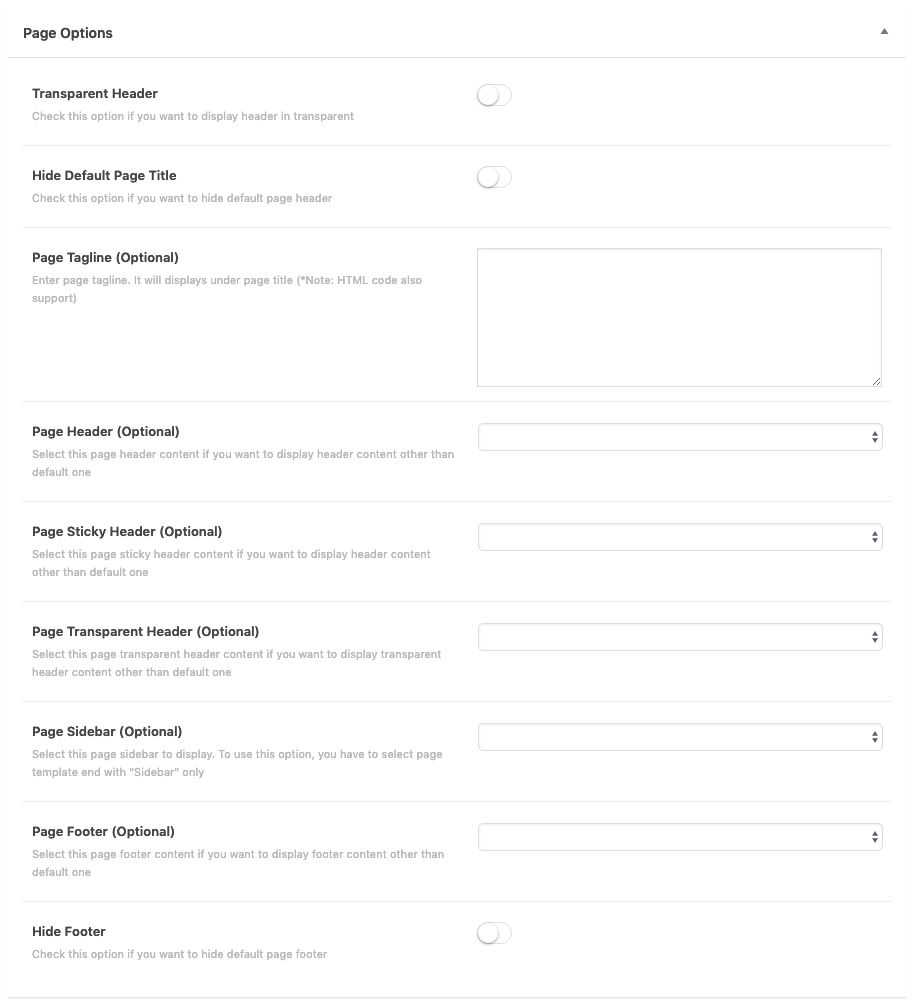
Page Options
- Transparent Header – Check this option if you want to display header in transparent
- Hide Default Page Title – Check this option if you want to hide default page title.
- Page Tagline(Optional) – Enter page tagline. It will displays under page title. HTML is support (optional)
- Page Header (Optional) – Select this page header content if you want to display header content other than default one
- Page Sticky Header (Optional) – Select this page sticky header content if you want to display header content other than default one
- Page Transparent Header (Optional) – Select this page transparent header content if you want to display transparent header content other than default one
- Page Sidebar (Optional) – Select this page’s sidebar to display (support only page templates with sidebar)
- Page Footer (Optional) – Select this page’s footer (created with Elementor page builder) to display.
- Hide Footer – Check this option if you want to hide default page footer