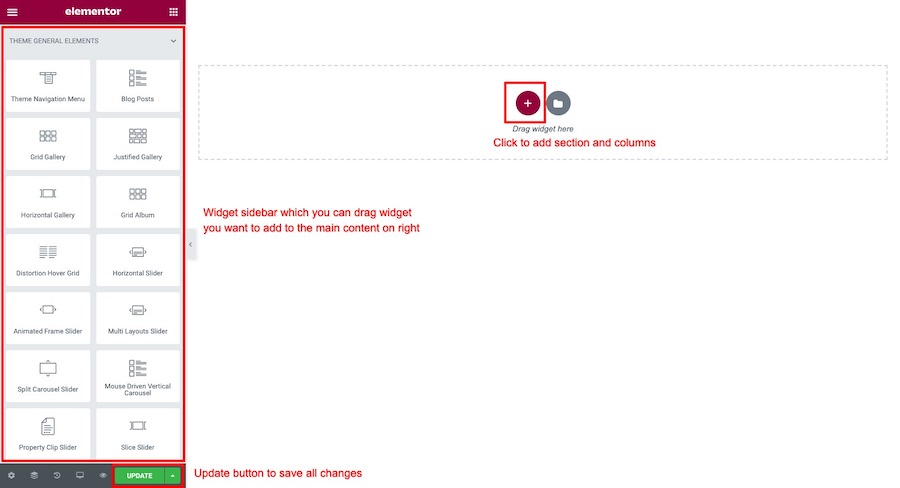Go to WordPress Dashboard > Team Members > Add New Team Member
Enter team member title and you can add team member biography to its content using WordPress visual editor.
Then select images you want to upload as portrait picture of this team member. Once you finish upload it will automatically attach to this post and click “Update” to save changes.
Team Members Options
- Position and Role – Enter team member position and role ex. Marketing Manager
- Facebook URL – Enter team member Facebook URL
- Twitter URL – Enter team member Twitter URL
- Linkedin URL – Enter team member Linkedin URL
Organise Team Members by Categories
If you want to categorise Team member items by categories. You can do that easily.
- Open WordPress Dashboard > Team Members > Team Categories. You will see list of for menu categories you have.
- If you don’t have any, please create one first so you can assign items to it.
- Now back to edit menu page. Look at “Team Categories” box and you will see list of your current menu categories. Check one you want to assign to this item and save changes.
Create a testimonial page using Elementor
Go to WordPress Dashboard > Pages > Add New and enter page title.
Click “Edit with Elementor” button to open Elementor Page Builder.
You will open a Elementor page builder. On the left sidebar.
To add team members widget. Click on search bar on the left sidebar widget box. Then type “Team” it will shows all team members widgets. You can drag widget you want to add to the main content area on right side.