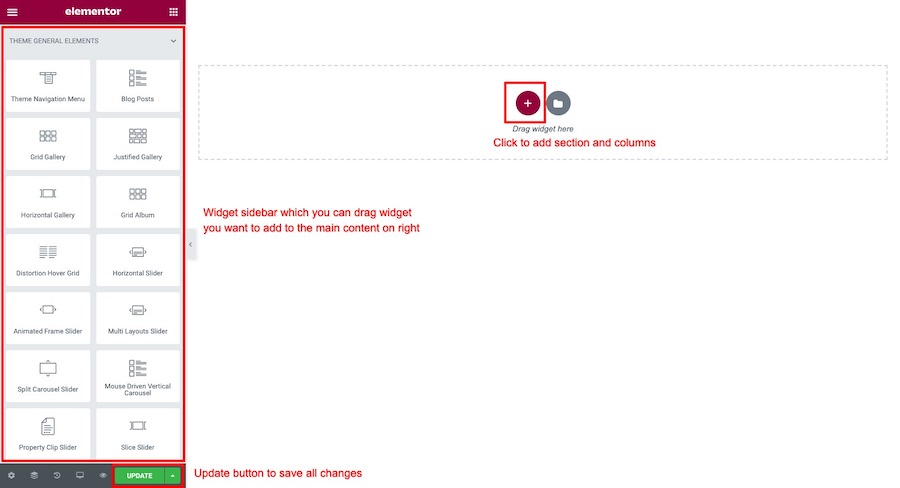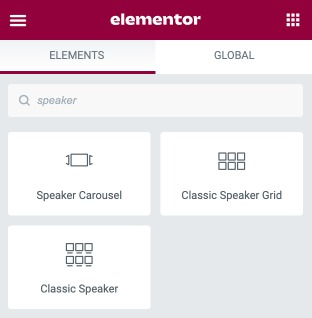Go to WordPress Dashboard > Speakers > Add New Speaker
Enter speaker name and you can add speaker biography to its content using WordPress visual editor.
Then select featured images you want to upload as speaker’s portrait picture. Once you finish upload it will automatically attach to this post and click “Update” to save changes.
Speaker Options
- Description (Optional) – Enter speaker description ex. job position, organisation etc.
- Website(Optional) – Enter speaker website URL
- Facebook URL – Enter speaker Facebook URL
- Twitter URL – Enter speaker Twitter URL
- Linkedin URL – Enter speaker Linkedin URL
Create a speaker page using Elementor
Go to WordPress Dashboard > Pages > Add New and enter page title.
Click “Edit with Elementor” button to open Elementor Page Builder.
You will open a Elementor page builder. On the left sidebar.
To add speaker widget. Click on search bar on the left sidebar widget box. Then type “Speaker” it will shows all speaker widgets. You can drag widget you want to add to the main content area on right side.
How to create a single speaker page using Elementor